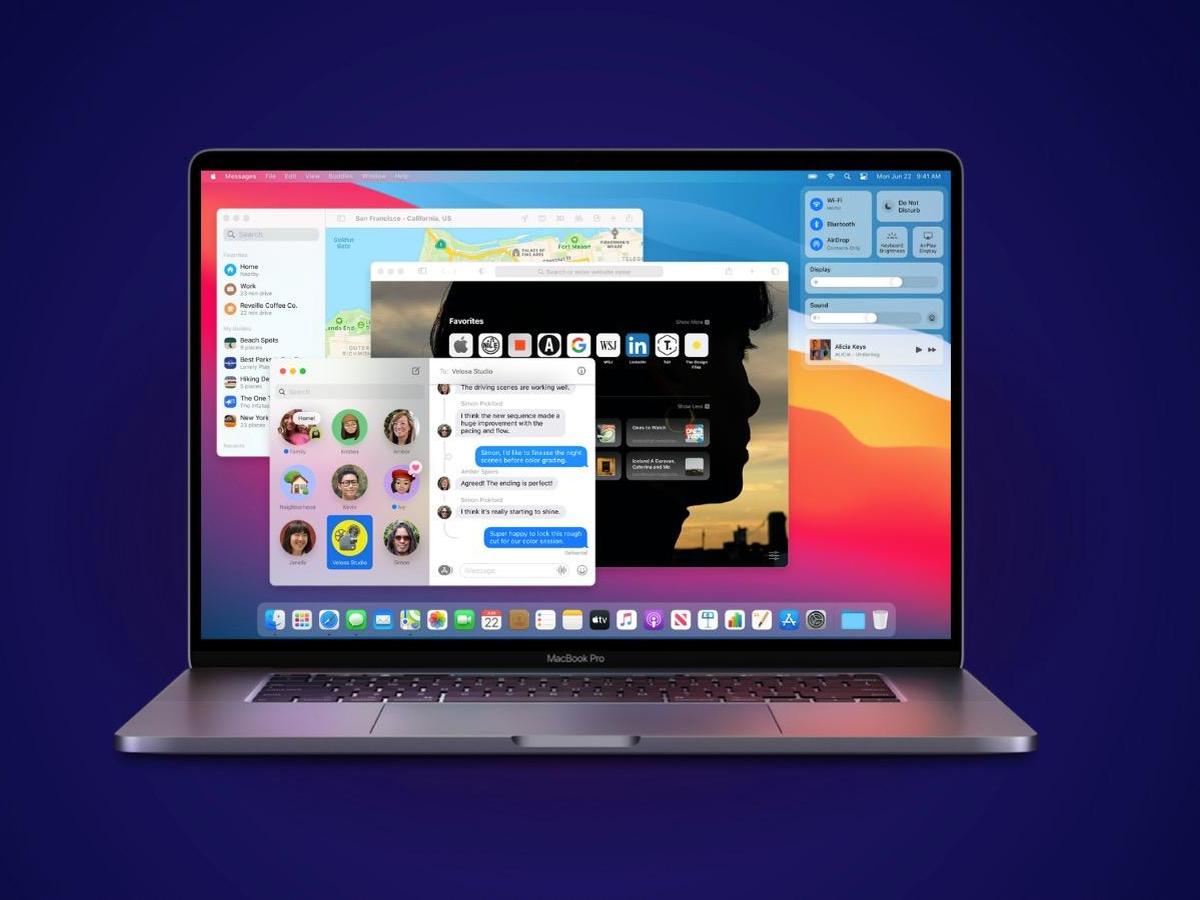Did you know that over 100 million people use Mac computers? It’s likely you already own one or plan to get one soon.
Regardless of how recent of a Mac user you are, when you install macos 11 Big Sur u might feel curious as to which operating system fits you more. Whether it’s the macOS Catalina or Big Sur, you have the option to choose. But without lots of technical expertise, you might feel confused about what to pick.
Don’t give up yet.
With this guide, we’ll compare these two operating systems. That way, you’ll know the one that works best for you. Read on and find out more today:
1. Design
The recent operating system update means moving from macOS 10.16 to macOS 11. Apple touted this as one of their biggest design upgrades. Back then, Yosemite brought the much-needed iOS flavored remodel to Mac PCs, changing its look for the better.
Now, the redesigned interface of the macOS is the biggest update in decades. With Big Sur, you can customize controls and add tools for the most common tasks you do. It means you can add tools such as Dark Mode, Timer, Home, and more, similar to how iOS does things.
Your Notification Center also received an overhaul in Big Sur. This means using a single view to check both your Notifications and Widgets. In comparison, the macOS Catalina has two tabs when bringing up the Notification Center: Today and Notifications.
2. Apps
Aside from major design modifications, macOS Big Sur has more in store with apps. It offers lots of valuable twists relevant to apps. Most of these changes are similar to those implemented in iOS 14 and iPad OS 14.
Regardless, this overhaul happened for three major applications: Safari, Messages, and Maps. It’s great because the changes made to Maps make it more usable. As for the changes made in Safari, macOS Catalina users can enjoy these as well.
3. Messages
Rumors about Messages expanding and getting an overhaul were rampant before WWDC. That’s why there was no surprise when these became true with Big Sur. The primary reason for these changes’ success is Catalyst, a tool used for translating iOS apps to Mac computers.
Messages first arrived in 2012 with Mountain Lion. This application replaced iChat, which used to be the default messaging app ten years before. This time, Apple made this iOS app into a Mac app, meaning it has similar features.
This application allows you to make Memoji along with other options including masks. For more casual users, you can put various playful animations like lasers or balloons on your messages. You can also use the GIF and Image library found in Messages’ iOS counterpart.
More features include the option of receiving notifications when you’re mentioned in group chats. You also have the means of sending inline replies instead of it getting buried. This allows you to reply to a specific message even when in a group setting.
If you use the “@” sign, you can reply directly to a certain participant when in a group chat.
4. Safari
As mentioned above, Safari has major changes in Big Sur. The new Safari version can run using Catalina and Mojave. But Safari 14 has new features with the advent of Big Sur, starting with its Start page.
This page functions to allow personalization, enough that you have means of adding background photos. With the current Safari version, tabs are frustrating and painful to deal with. You only see over half of the tab bar allotted to your pinned tabs.
It means you must open the Tab Overview to find some of your desired tabs. The update brings forth a solution only Apple can think of. Now, you can see a web page’s preview if you hover over a specific tab.
Another great feature coming with the new Safari update is translations. This feature is in beta, but it allows you to look at any compatible webpage in any of these translations:
- English
- Chinese
- Russian
- French
- Brazilian
- Portuguese
- Spanish
This saves a lot of time since you need only click the translate option. Rather than going to Google Translate, you get instant results. It’s even more desirable considering that more Chrome-based Extensions comes to the Mac with the Big Sur update.
5. App Store
The App Store also changes when using Big Sur. Both Widgets and Safari Extensions will have their exclusive sections within the store. This comes from Apple’s change of stance—now they encourage developers to share even more.
That means Apple requires app developers to share more information about how they work and handle data to consumers. With that, you can view a summary of how apps handle privacy. These function like the nutritional information labels found in various food items.
The app also displays the type of data they collect and whether a third party gets a share of this information. Also, the way you install apps changes with Big Sur. It includes system updates initializing in the background.
With that, the time consumed by these processes is low. A faster process completion means you need not wait long.
macOS Big Sur vs. macOS Catalina Features: Which is the Winner?
If you want a fresher design for your Mac computer, Big Sur is the clear winner. Its remodeled Notification Center, Control Center, and Messages offer convenience. With new useful features and overhauls, you’re sure to have a good time with the newer macOS version.
But Big Sur’s main draw is what lies beneath since it’s the first macOS offering Apple Silicon support. Regardless, check out Apple’s website for more information about Big Sur. If you decide to use this operating system, look at this guide on how to install macOS 11 Big Sur on your computer.
Upgrade Your macOS Catalina Today!
These are the comparisons between macOS Catalina and macOS Big Sur. If you’re in the fence whether it’s worth the upgrade, use the information here to guide you.
Did you enjoy this guide and found it useful? If so, we encourage you to read our other posts and learn more important facts related to Apple products.