How many times have you taken a video on your phone and wondered whether it is worth posting on your social media page?
How many times have you taken a video on your phone and hoped that you could have done something differently?
How many times have you wanted to add more to a video but regretted clicking the finish button?
Well, that is the story of every video blogger, content maker, influencer, celebrity, tourist or an avid learner.
None of us can deny that a mobile phone makes it easy to shoot on the way or to record memories since you get prime quality content, especially 4K videos. Now to fill the loopholes, the best solution that pops up in our minds is a mobile editing software. So, is that the only option available?
The answer!
Well, not really. There are definitely quite a few mobile video editing apps available but they lack the right basket of features, use extensive storage space and in turn, slow down your device. Mobile editing apps deliver expected results in case of images, due to lower capacity and a lower requirement to edit but the same can’t be said for videos. However, it makes it easy to simply edit videos in a couple of clicks on your pocket device instead of the hassle of transferring it to your desktop, but at what cost? Why trouble yourself with all the drama when you can manage all your video editing needs with one application on your desktop screen?
Yes, going for a desktop video editor, especially for large videos like 4K video or DJI videos, is a win-win since you find yourself at ease when you get adequate screen space to play around with. Editing is a customizable job; you try different variants before taking a final call where trial and error does need ample space to unfold.
What to look for?
Well, for all types of videos, from 4K videos to GoPro videos, choosing a quality editor that can handle 4K videos and process them, especially on your large desktop where you can look for minuscule detailing and figure out what to add or get rid of, is an important task in the entire video editing process. A right beginning can lead to the right end.
Hence, follow the right steps and go through any free video editor review (you can also win a lifetime license of VideoProc for free here!) and choose your ideal 4K video editing best friend, a shining knight that satisfies all the below criteria:
1) Ample features
One of the primary reasons for going pro on desktop was that you get one destination for all your needs. An efficient tool must provide the entire range of features needed to function. A range means everything, from the gradient to the angle, from the length to the width, from the blurriness to the shakiness, you should be able to edit whatever you deem fit.
2) Compatibility
Your video editing software is your right hand and works on a video that you spent efforts to shoot. It should be compatible with your desktop, not lag or damage the video quality. This also involved, high speed, good processing, and quick output development
3) Usage
A tool should be easy to use and have a proper interface that is user-friendly and easily understood by beginners or experts. It is always about the design, what the eye likes and what the mind finds crystal clear.
Where would we go?
Well, our suggestion would be to go for an application like VideoProc because not only does it tick the right boxes but it also provides a unique skill that makes it a winner. VideoProc comes with its own full GPU acceleration that makes it function 47x times faster, reduces CPU usage and ensures that your desktop does not give you any trouble during the editing time. Considering how lengthy videos can be, how large a 4K video file can be or how much time any video can take behind editing, full GPU acceleration is always an added benefit.
What to do?
Here’s a simple guide for you to use VideoProc and enjoy your editing journey –
Step 1: You need to import your shot video to VideoProc via the ‘Video+’ button on the screen. VideoProc has more than 370 input codecs and is compatible with MP4, MKV, AVI and tons of other video formats. Infact, it functions for both Windows and macOS, not letting you regret your desktop choices ever.

Step 2: Once the video is quickly imported, options like cut, watermark, effects, crop, etc. are available, in order to make any desired changes to your 4K video.
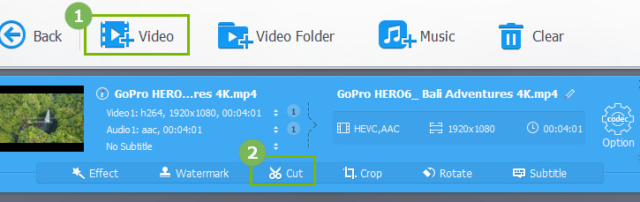
Step 3: Other features like trim, split, rotate are available for your clip. Moreover, if you want, you can also import subtitles from your hard drive. After everything is just as you wanted it to be, click the ‘done’ button.
Step 4: Select the ‘video’ button on the home screen where you will get options like ‘General profiles’ to change your video format before finally saving it. Select the parameters, finalize the output codec and choose a destination folder via the browse button. VideoProc has 420+ output formats for you to debate amongst before clicking the ‘Run’ button.

For all those who are interests to know more, here’s a visual tour on how to edit 4K video smoothly:
Final words!
Known to be an amazing video compressor, one of the rare softwares which can convert 3D to 2D videos, AVI to Youtube and which provides a platter of features, VideoProc is a go-to option for any user.
It has the right combination of the basic and advanced set of features. There is also a help page available which gives you access to a detailed user guide of VideoProc. Moreover, they have also launched a special giveaway and free reward program where you can win a lot more than just a well-edited video (For instance: Amazon gift cards, iPhone backup software). It is like finding a helpful hand when you’re drowning, so, stop wondering and get to editing!
