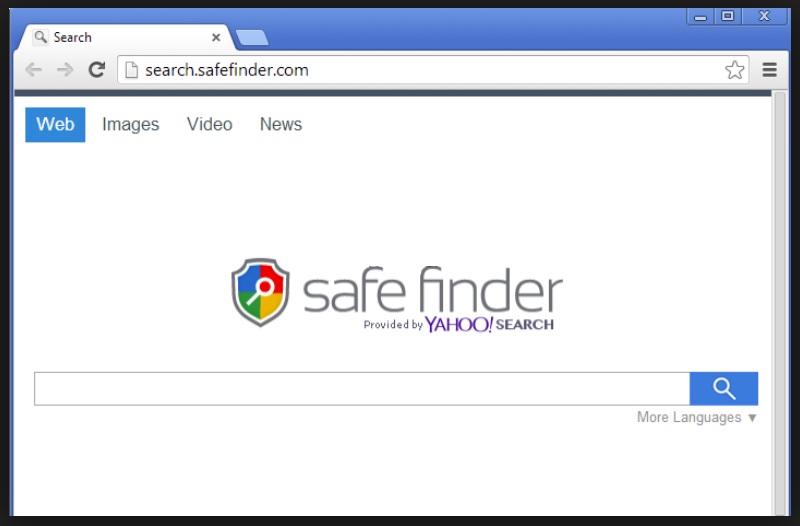Many Mac users have made the unfortunate mistake of installing Safe Finder on their computers. Safe Finder is an unwanted program that is known as a browser hijacker. It can change your preferred web browser settings, alter your homepage, and even tamper with your default search engine and search results. While things like browser settings and search queries might not seem all that important, it’s important to note that malicious programs like Safe Finder also harvest your data in the background.
Safe Finder Explained
While Safe Finder, commonly referred to as the Safe Finder virus, might not be considered a virus in the traditional sense, it’s still a form of malware. It can inject malicious programs into your computer, alter your search engine usage, and even tamper with your web browser whether that’s Google Chrome, Mozilla Firefox, or Internet Explorer. It can also make alterations to your browser extensions and divert traffic to its own preferred search engines or a unique homepage. The problem with browser hijacker malware isn’t strictly that it can affect your web browser. A good deal of the problem includes the malicious programs that accompany the settings issues.
The Safe Finder browser hijacker has a nasty habit of sifting through your personal information. Unfortunately, too many users have added it to their main menu strictly because it’s a free program. It offers to combine the results from your favorite search engine pages into one single results page. The convenience offered by combining search engines often seems like a good idea, but the malware add-ons tend to collect too much information. This personal information can include IP addresses, your preferred general tab and site visits, and where you go after opening a new tab or new tab page. It can also track your bookmarks. The issue that the Safe Finder browser hijacker presents by doing this is that it can then sell off your information to third-party buyers. As you may have suspected, it’s incredibly difficult to assess who these buyers are and what they intend to do with your personal information.

Removing Safe Finder
Luckily, Safe Finder isn’t difficult to remove. An advanced Mac cleaner like Combo Cleaner can help remove the malicious programs that Safe Finder introduces to your home page. It can also find malicious programs that leave traces on your computer. One of the biggest problems with Safe Finder is that, even if you remove the Safe Finder browser hijacker manually through your main menu, control panel, or applications folder, it may have already loaded malware onto your computer. Combo Cleaner, as an advanced Mac cleaner, is able to find these hidden traces of the malware and remove them with little hassle. If you’re struggling with the program, Combo Cleaner has an included malware removal guide. Of course, Combo Cleaner isn’t the only advanced Mac cleaner, but it is one of the most popular when you’re deciding how to remove Safe Finder.
Safe Finder settings can also be removed through your web browser. Internet Explorer, Chrome, and Firefox operate similarly in this respect. You simply right-click to open a new tab and navigate to your settings. It’s possible your settings are located in a bookmarks folder, too. From there, you can alter your default web browser and search engine while thwarting some of the effects of the Safe Finder browser hijacker. You can even change your home page defaults.
Safe Finder gives many Mac users a recurring headache. While calling it the “Safe Finder virus” may not be 100% accurate, it’s still important to note the negative impact that it has on your computer. Keeping yourself and your information protected is important; try not to neglect it.