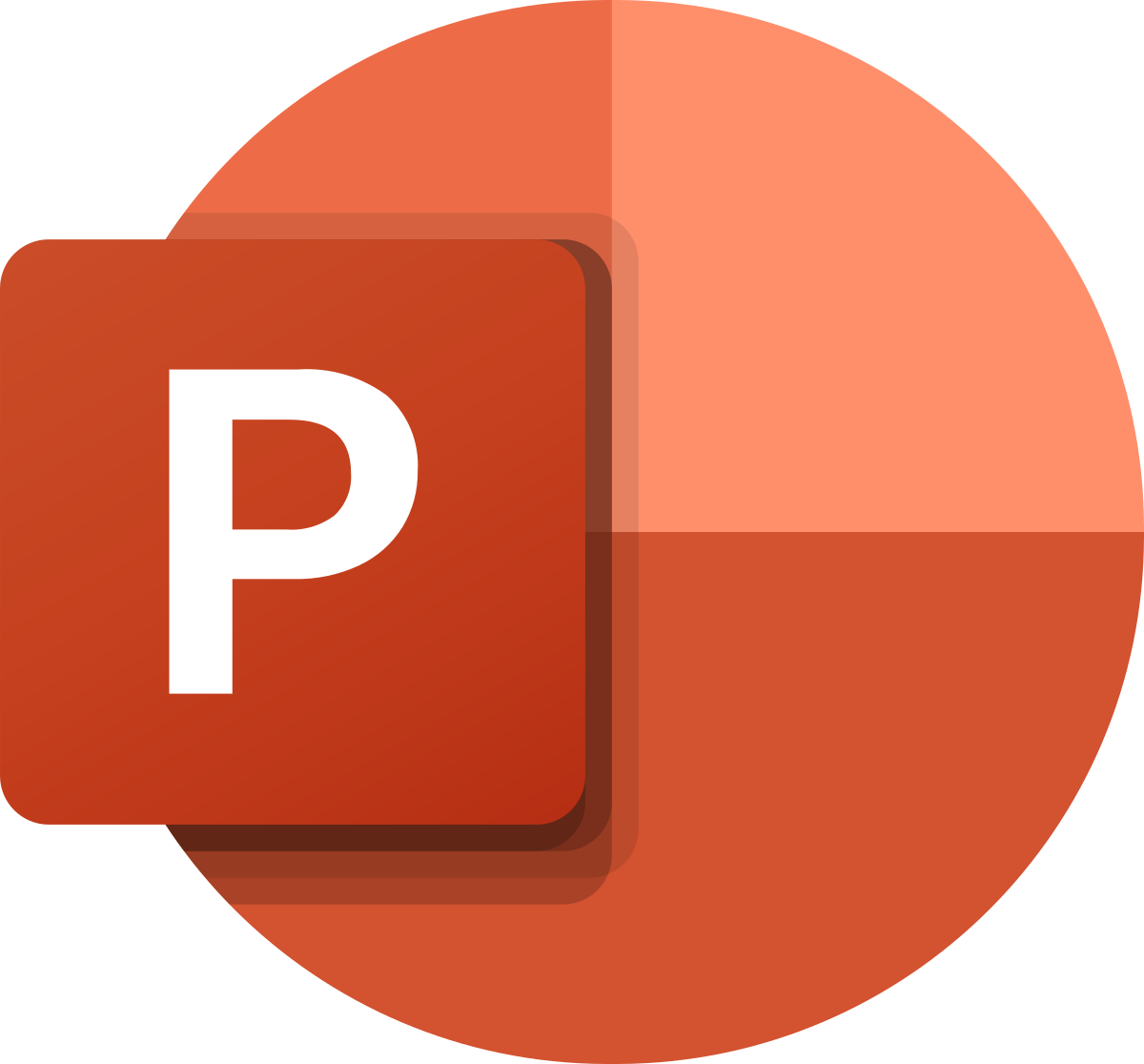To quickly and accurately create a presentation, you can use several programs—for example, Open Office, Corel Draw, Keynote, PowerPoint.
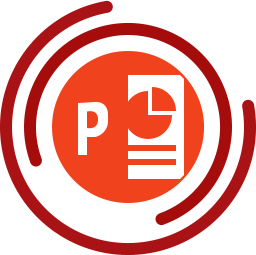
Open Office is not particularly demanding on PCs, it’s stable, but it belongs to the category of the most “ancient” Apache products. Corel Draw is a version for, especially “advanced” users. It is considered the most powerful among other vector editors. But you need to have an absolute minimum of knowledge to work with this program. Keynote is one of the most powerful but simple tools, even in the hands of the inexperienced user, but it is designed only for Mac. PowerPoint among all the listed programs is considered the most optimal, so the vast majority of them choose it for creating presentations. A simple interface, convenient functionality, safety are not the only advantages of the child of Microsoft. However, this program is not perfect. A presentation created with love and perseverance may merely not open at the most “beautiful” moment, in which case it is too late to reproach yourself for not worrying about backing up in advance.

It is clear that when a file hasn’t opened promptly, it doesn’t seem acceptable. Still, the developer was concerned about a possible resolution for this problem and corrected it without delay. It is now possible to recover corrupted data. In the future, it is worth taking care to update, so the situation will not occur again. For example, many traditional users still keep presentations in the old * .ppt. But this is the last century! Finally, go to modern software with the extension * .pptx! If a file is damaged, it will be smoother to recover than the presentation in * ppt! If suddenly, a problem occurs, then you can use Recovery Toolbox for PowerPoint (https://powerpoint.recoverytoolbox.com/). You will learn more about this trouble-free assistant later.
We Return Everything to Its Place
If it turned out that the file, for some unknown reason, was “naughty,” you need to check whether everything is OK with the device on which the presentation is stored. Was a flash drive or an external hard drive used for this? These information carriers are unreliable storage for PowerPoint, mainly if you work on them on other people’s PCs.
So, if the problem has already happened, you need to start checking the disk. For these purposes, you can use the standard program from Windows. Have errors been detected during verification? You need to copy the file to the primary disk and try to run it. It might open. If the problem isn’t in the hard drive and it’s in presentation (*.ppt/.pptx), then it’s time to use the PowerPoint recovery services. When using the latest version of the program, a “defective” file—if the problem isn’t serious—can be recovered in a matter of minutes. Click twice on it and wait for loading. When a dialog box pops up, use the necessary strategy. Resave the document and enjoy the result.
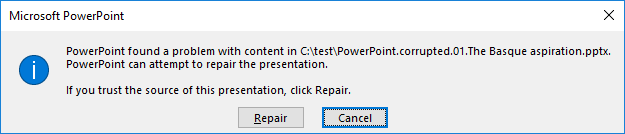
If you aren’t so lucky as you wish, you need to choose another way: PowerPoint – File – Open, then in the opened menu, you need to select Open and Repair.
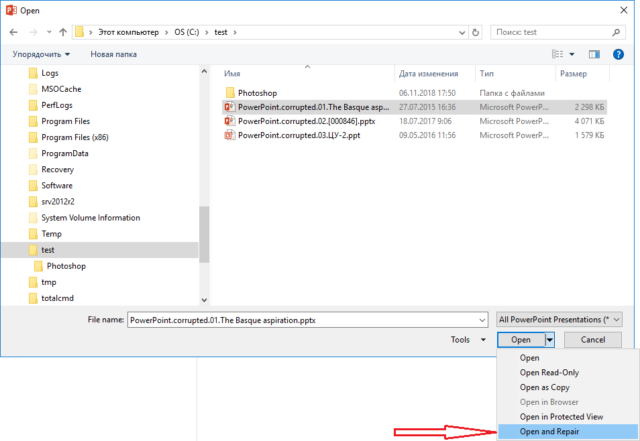
Again Failure? Use Microsoft’s Technical Support Tips.
One of them is to copy objects from the damaged file and to move them into a new one. You need to do these steps: New slide – Reuse of slides, then click on the right side – Browse – Search file and choose the defected document. If everything isn’t so bad, then you’ll be able to transfer the defected object.
As an option, technical support suggests trying to open a broken file as a template. To do this, it is recommended to create a new presentation. Then find the Design tab, try to import the damaged file into PowerPoint as a template.
The last advice is to make .rtf out of the problematic .ppt. After such manipulations, the document will open in Word. Please note that when changing the extension, data loss is a common thing.
Nothing Helps!
If independent attempts did not lead to a solution, and the presentation needs to be restored, then, without the help of specialized applications and services, you can’t proceed. This solution is the correct one and will save time and nerves, but not money. The consolation is that this pleasure is inexpensive, and the result is almost always positive.
There are many competing services, among which the Recovery Toolbox product deserves your attention. File recovery takes place on the website https://powerpoint.recoverytoolbox.com/online/ using the web interface. The price of the service is $10 per document. To be happy again, to see your presentation again on the website page, you need to select the problem file. Then upload it, enter the mail address, confirm membership in the human race using captcha, see what will happen, and only then pay for the service, and download the result.
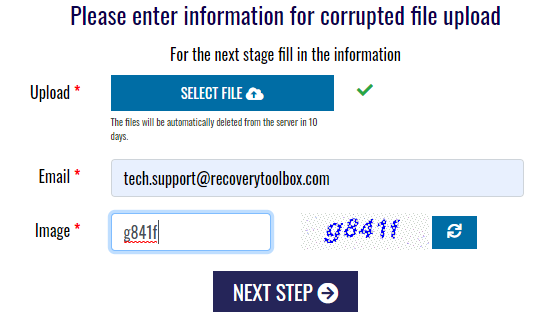
The best outcome is that the customer of the service will know about the number of recovered files, not after payment, but right away. Besides, if the internal structure of the file has had fundamental destruction—the “disease” of old versions with the * .ppt extension—nested elements such as pictures, video, audio, spreadsheets, and the like will be saved as separate objects. From these “puzzles,” it will be much easier to make a new presentation than to start all over again.
Original Tool from Recovery Toolbox
If more than two files are corrupted, it will be more profitable to use a full-fledged desktop solution for Windows: a branded program from Recovery Toolbox. The cost of the licensed version of Recovery Toolbox for PowerPoint (https://powerpoint.recoverytoolbox.com/) is $ 27. The advantages of using the utility are the absence of restrictions on the number of tasks, and the size of recoverable files, complete confidentiality, the most straightforward interface that is understandable for non-professionals.
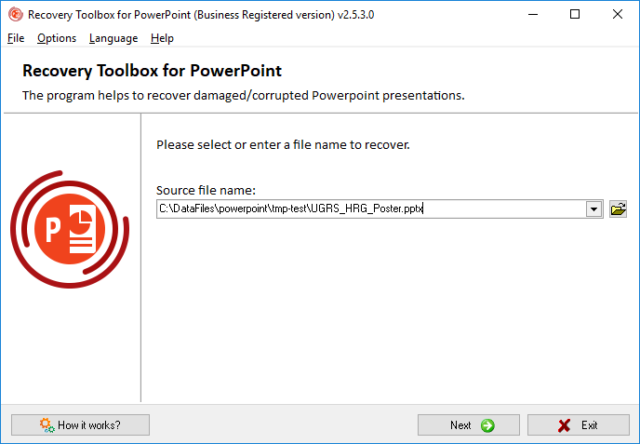
PowerPoint Presentation Recovery Instructions
- Download Recovery Toolbox for PowerPoint at https://powerpoint.recoverytoolbox.com/.
- Install and run the licensed version.
- Select the problem file on its first page.
- Click on “Next.”
- Wait.
- Click on “Transmit.”
- Save the result.