Losing a file now and then is a daily business. Sometimes we accidentally delete the file, sometimes we realize only later that it was an important one. While we keep taking backups of files, there is no solution for a file that was never backed up, especially those deleted ad hoc.
That’s where the lost file recovery solution like EaseUS Data Recovery comes into the picture. It is a free recovery software available for both macOS and Windows and delivers excellent performance, and recovery.
How EaseUS Data Recovery Works
When it comes to Windows, the OS maintains a list in a master file table. It maintains a reference to file names and physical addresses of files stored in that drive. When a file is deleted, the reference is also deleted. However, the physical file stays there unless overwritten by some other file. The recovery software scans through the raw storage and finds those files. If they are not overwritten, then there is a good chance of getting the file back.
The software is available for macOS as well. If you are holding a MacBook Air or MacBook Pro, you can use this software in case of data loss. Even if the machine is running T2 Chip, mac data recovery can directly recover files. Mac encrypts all data using this Chip, and the macOS version of EaseUS Data Recovery can scan and restore T2 chip encrypted data on Macs in a few simple clicks.
EaseUS Data Recovery Wizard Free
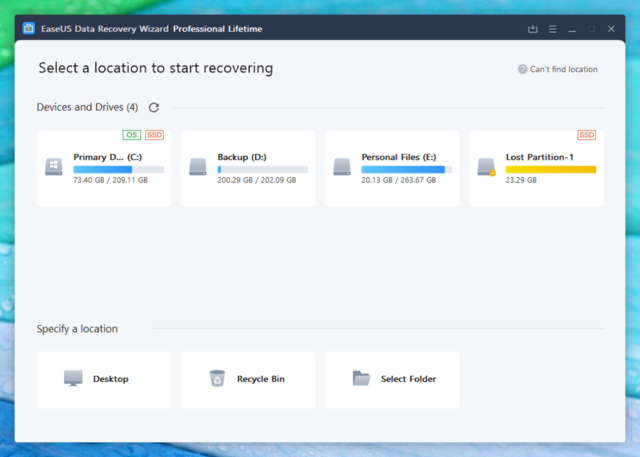
It’s professional software that can recover data even in its free version. It’s an excellent way to build up trust, so when you need more, you can always go for the pro version. Using the free version, you can recover deleted files up to two GB. It is enough for regular users to get back deleted files such as documents, images, and archive files.
The software works with the file system on macOS and with FAT12, FAT16, FAT32, NTFS/NTFS5, EXT2/EXT3, APFS, and HFS+ file system.
Features of EaseUS Data Recovery Wizard
-
Data
Recovery of and from:
- Permanently deleted files
- Deleted partitions and formatted drives
- Hidden, lost or RAW partition
- Corrupted partitions
- Crashed hard drives.
- iMac, Mini with T2 Chips
- External HDD. SSD, USB, SD, etc.
- Over 1000 file formats supported
- Filter and preview files to find files faster
- Repair corrupted image and video files
- Search sessions can be saved to save time to search all over again
Mac Specific Features
- Recover Time Machine backup, iTunes Backup and from iCloud
- Create a bootable USB drive.
- Data protection.
- Smart disk monitoring.
How to recover data using EaseUS Data Recovery Wizard Free
Once installed, and launch the software, and it will automatically display a list of connected devices, including an external device. Some icons are different from others. External drives will be marked with USB tag, SSD will be labeled separately, while the primary partition will have a Windows icon. You also have quick access to Desktop, Recycle Bin, and the option to select a folder and scan it.
There are two ways to search for a deleted file—Quick Scan and Advanced Scan. The option shows up for the listed devices and drives when you hover your mouse on it.
Before we go ahead, here is a simple rule to follow. Make sure not to delete, overwrite, or perform any operation if you want to recover the files. The file recovery should be made as quickly as possible.
Quick Scan
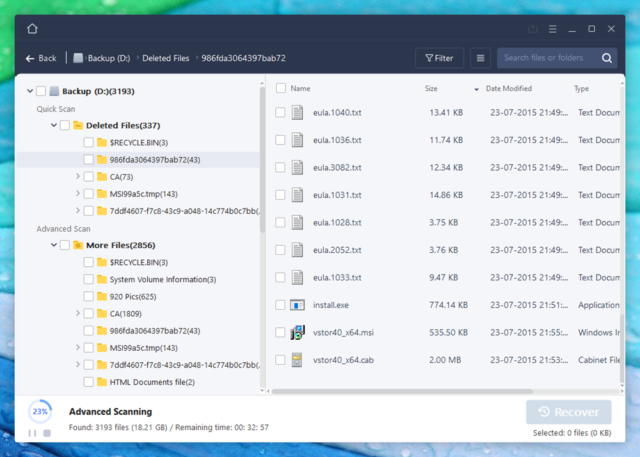
If you deleted or lost a file recently, a quick scan is the best option to recover those files. Quick Scan looks into recently deleted files based on the master table records. It is possible that some of the data if overwritten, might not be recoverable. Hence you should keep the system untouched.
As you can see in the image, I was able to recover some of the deleted files intact. The folder structure was maintained. You can further confirm by opening it in its respective software.
The result displays all the files sorted into their respective folders. If you are looking for a particular file, make use of a filter, and search. If its an image or video, you should be able to preview it. You can recover a single file, multiple files, or folder.
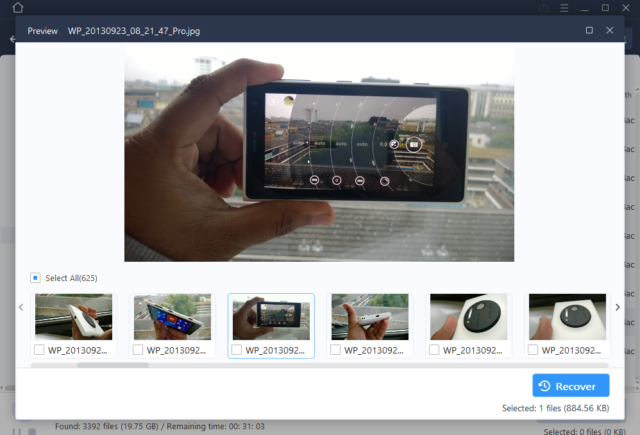
Advanced Scan
The advanced recovery feature performs a deep scan in the selected drive. A sector by sector search reveals files that are not listed in the master table and have been long forgotten. You might recover some files which you don’t remember about. I did recover some of the photos from a year-old trip, but it only happened because the drive wasn’t used much.
The advanced scan result displays the result sorted into the document type. Since it’s a crude result and the info about the actual path of the file or folder is not available, sorting into file types makes sense. You can then use the Filters > Advanced Filers to find the data.
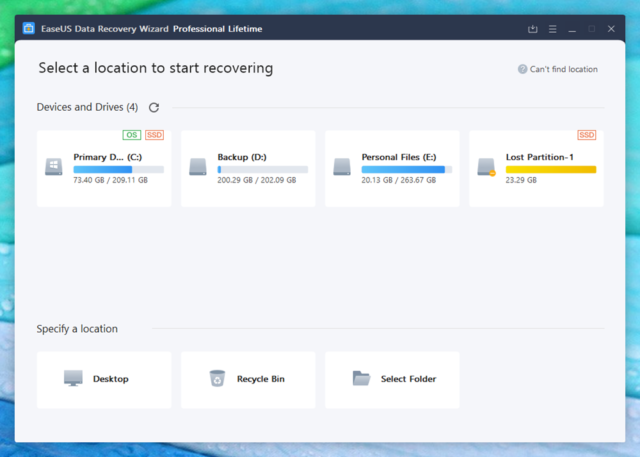
Lastly, you can always save the search result of the Scan. It is a convenient feature as it allows one to save the current progress and start from its left. If you need to get off the computer for a while, this feature will save a lot of time for you.
EaseUS Data Recovery software is a powerful data recovery software that works. It is always recommended to use the free version to clear get the idea of how it works, and if your need is more than that, investing in the professional version makes a lot of sense. The best part is that the software has zero learning curve, which allows you to start using it in five to ten minutes quickly.
